If you are getting message prompt in your ubuntu operating system The Volume "boot" has only * MB disk space remaining then it's time to free up some space inside /boot partition in your operating system. But it should be carefully handled because /boot directory contains files responsible for starting your machine which includes kernel, initial ramdisk (initrd), grub(bootloader) and System Map among others.
Disk Space Notification Prompt
On startup you would get following prompt on Ubuntu 16.04 which asks you to remove files from /boot before it gets completely full.
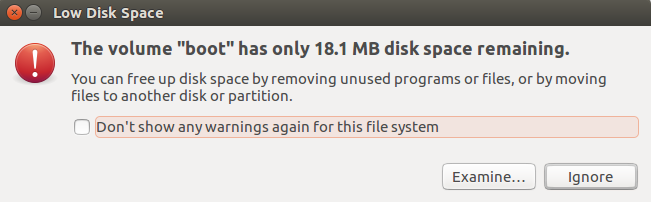
If you do click on examine then you would get following prompt, which is not very useful though.
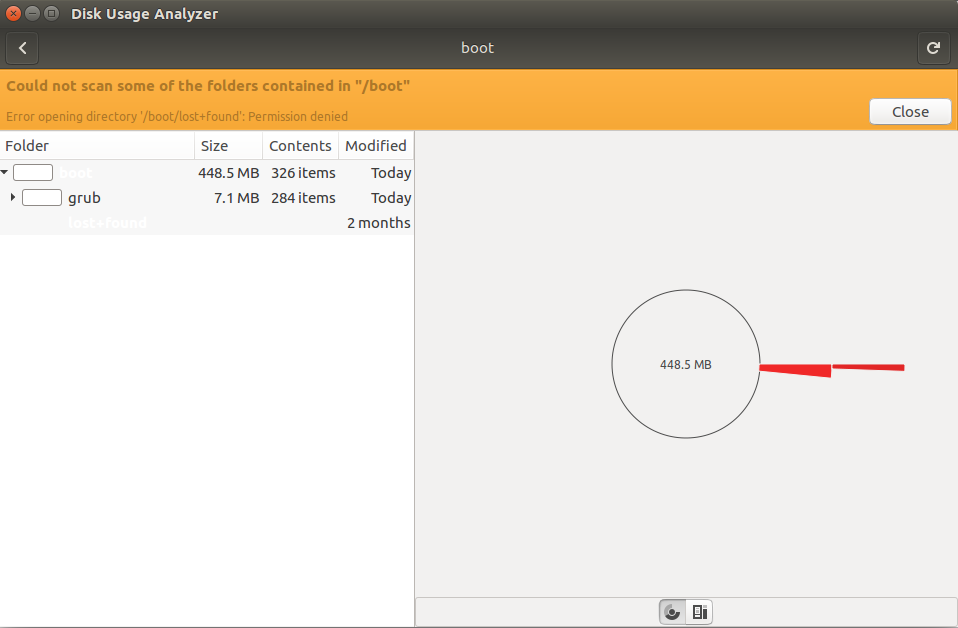
Solution - Boot Cleanup
- Check how much free space does /boot holds and which files are occupying majority of disk space.
Note that you may need to use
sudoas not all files in/boot/are accessible by non root users.$ df -h /boot Filesystem Size Used Avail Use% Mounted on /dev/sda1 472M 431M 18M 97% /boot$ sudo du -sh /boot/* 1.5M /boot/abi-4.13.0-32-generic 1.5M /boot/abi-4.13.0-36-generic 1.5M /boot/abi-4.13.0-37-generic 210K /boot/config-4.13.0-32-generic 210K /boot/config-4.13.0-36-generic 210K /boot/config-4.13.0-37-generic 6.9M /boot/grub 50M /boot/initrd.img-4.13.0-32-generic 50M /boot/initrd.img-4.13.0-36-generic 50M /boot/initrd.img-4.13.0-37-generic 12K /boot/lost+found 180K /boot/memtest86+.bin 182K /boot/memtest86+.elf 182K /boot/memtest86+_multiboot.bin 3.8M /boot/System.map-4.13.0-32-generic 3.8M /boot/System.map-4.13.0-36-generic 3.8M /boot/System.map-4.13.0-37-generic 7.4M /boot/vmlinuz-4.13.0-32-generic 7.4M /boot/vmlinuz-4.13.0-36-generic 7.4M /boot/vmlinuz-4.13.0-37-generic - For the majority of you files having relatively large size would be of
initrdandvmlinuzkernel images.
These includes old kernel and startup images which can be safely removed.
Hence first check current kernel version which is in use.$ uname -r 4.13.0-37-generic - We can use autoremove feature to purge old and unwanted files including kernel images.
$ sudo apt autoremove --purge After this operation, 1,574 MB disk space will be freed. Do you want to continue? [Y/n] Y
Analyze Free Space and Large Files
Check Running Kernel Version
Autoremove Unused Kernel Files
For most of you above will solve the issue. However if purge fails for some reason then you may need to manually remove files. It could fail if you have 0 byte space inside /boot.
Manual Cleanup
If you are getting following message then you can perform manual removal.
The Volume boot has only 0 byte disk space remaining.
- You can manually remove all files which are not related to current kernel version 4.13.0-37.
- However it's good idea to keep at least one older version of kernel inside
bootalong with current version because if current kernel gets corrupted then you can always start your system using older version of kernel. - Hence we recommend you to only remove files related to oldest one which in our case is 4.13.0-32.
- We will remove 4.13.0-32 files from
/bootand store into/tmpdirectory so we can restore it later if require.$ mkdir /tmp/4.13.0-32/ $ sudo mv /boot/*4.13.0-32* /tmp/4.13.0-32/ - Now run autoremove purge again.
$ sudo apt autoremove --purge
Conclusion - If boot mount is getting full then ubuntu will notify you and you should remove old and unused files either purging by autoremove or by moving manually from boot partition to some other location without affecting current kernel files.