In previous posts we have installed davmail on both Linux and Windows; In this article we will configure DavMail with MS Exchange server and access emails on Thunderbird. This setup will eliminate need of MS Outlook; If you are not sure about this setup then read why we need DavMail. If you have already installed it then you would see following configuration interface from DavMail.
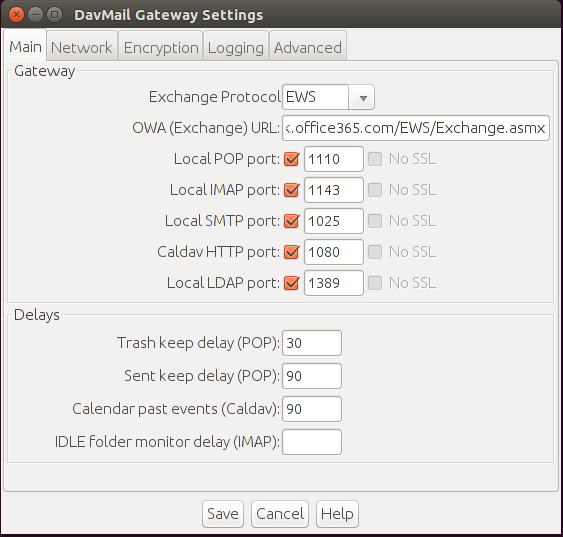
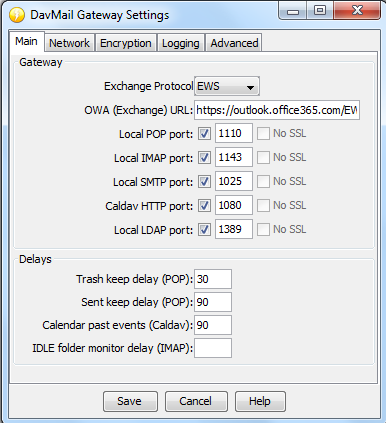
DavMail Exchange Setup
| Option | Usage | Values |
|---|---|---|
| Exchange Protocol | Till version 2007 exchange supported both EWS and WebDav. However microsoft discontinued WebDav from 2007 hence Configure DavMail with EWS. | EWS |
| Exchange URL | From this URL endpoint DavMail communicates with an exchange server using EWS. To test this you can open URL in browser to get login prompt for server. | https://mail.example.com/EWS/Exchange.asmx |
| Ports and Delay | Keep delay and all port values default unless you have some other service running on default ports. | Defaults |
Finding Exchange URL is the trickiest part while configuring the davmail because different versions of exchange server support different url endpoints. You may want to try several URL's during configuration to get up and running with davmail.
If you are using corporate exchange mail server then most probably it would be running behind VPN and must have HTTP/HTTPS proxy setup. In order to make connection with server from outside office network you should first get into VPN and configure proxy setting in a DavMail. You can get to know your proxy address and port from browser. Search for proxy inside browser settings. If you don't know your proxy settings then try with System Proxy or get proxy details from System Admin.
| Option | Usage | Values |
|---|---|---|
| Use System Proxy Settings | Check this if you want to use system level proxy. | NA |
| Enable Proxy | Check this If you want to enter manual proxy details. | NA |
| Proxy Address, Port, Username, Password | Details for manual proxy. | Valid Proxy IP Address or Domain Name, Proxy Port, Proxy Username, Proxy Password. |
| Network Detail | Keep network details default unless you are doing advance server configuration with encryption. | Defaults |
By default DavMail does not encrypt network traffic between DavMail and Mail Client (thunderbird). It does not matter much if you are running DavMail and mail client on the same system. However if you are using Davmail as Standalone Server then you may want to configure encryption for local traffic. Do not confuse this encryption setting with the one with exchange server. If you are using HTTPS url endpoint then traffic between your computer and exchange server is encrypted.
After installing davmail it will create davmail.log file inside installation directory or home directory. It's useful to have known location for log file with specific max size to troubleshoot any issue in future. Default log levels will serve your purpose.
| Option | Usage | Values |
|---|---|---|
| Log File Path | Path where log file will be saved | Installation Directory |
| Log File Size | Maximum log file size. After max size logs will be rotated. | 5MB |
We will go with default advanced setting as it will serve basic purpose of sending and receiving mails however you can tweak it as needed in future.
We have configured an account for outlook.com in Davmail. After configuration our main setting look like below. Note that following URL endpoint is used. We have not configured anything other than Main Settings by keeping everything else Default.
https://outlook.office365.com/EWS/Exchange.asmx 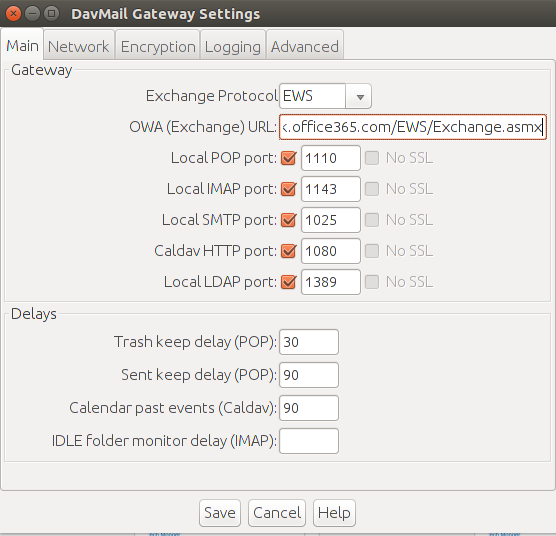
DavMail Thunderbird Setup
Now we have configured davmail with outlook exchange server we can use Thunderbird to send and receive mails.
-
Create a new account in thunderbird from File, New, Existing Mail Account. And provide Your Name, Outlook Email Address, and Outlook Password.
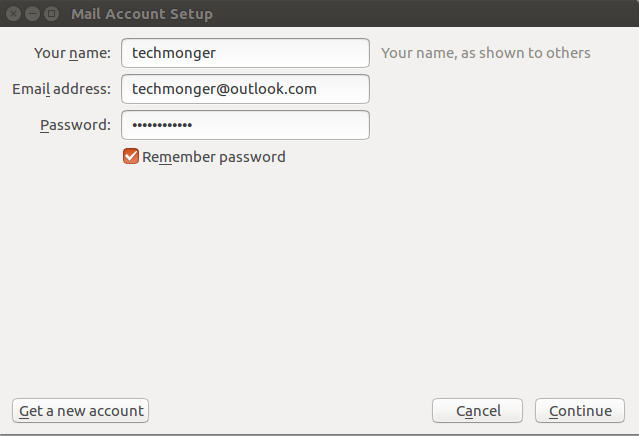
Thunderbird Mail Account For Outlook -
Click Continue and select manual config to provide Following DavMail details.
Hostname Protocol Port Number SSL Authentication localhost POP 1110 None Normal Password localhost IMAP 1143 None Normal Password localhost SMTP 1025 None Normal Password - Note that by default
POPis not enabled with outlook but you can activate it from outlook mail settings (Options - Accounts - POP and IMAP). - You can either configure
IMAPorPOPin thunderbird with single account. - However you create two seperate accounts for
IMAPandPOP - While configuring account both incoming and outgoing username should be same as email address.
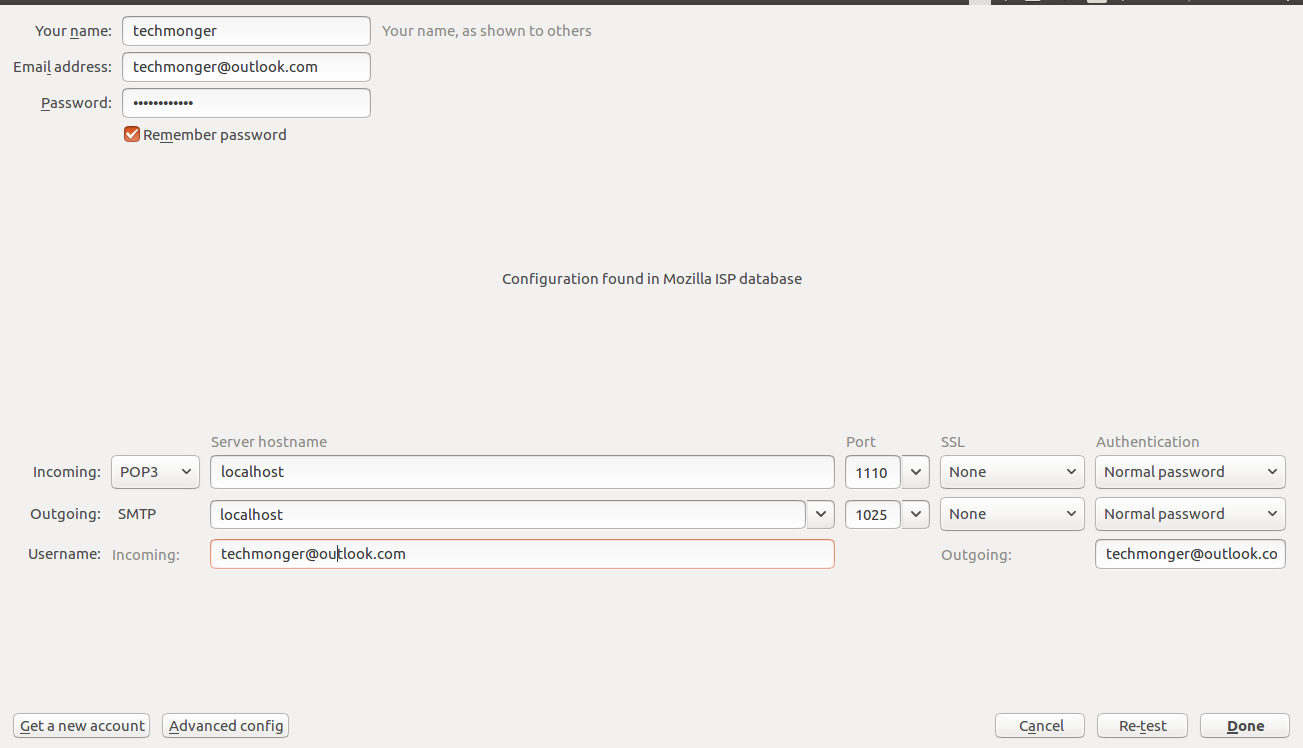
Thunderbird Account Configuration for Outlook - Note that by default
-
Click Done and you will get following warning for unencrypted connection. This is because traffic between DavMail and Thunderbird is unencrypted. If both thunderbird and davmail is running on same machine then you need not to worry about this warning. You can check in I understand the risks and click Done.
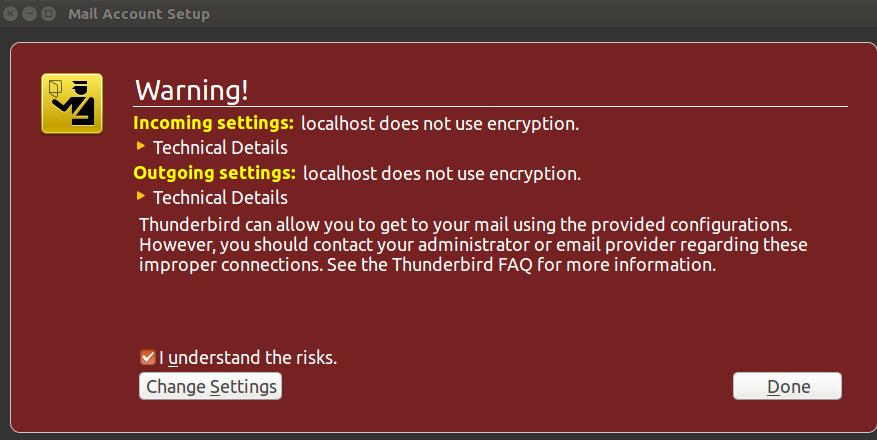
Thunderbird Encryption Warning -
If you have provided all details correctly then you should be able to see your outlook emails in thunderbird.

Outlook Email in Thunderbird